Advanced tricks to put your data into the right format with pivot_longer() and pivot_wider()
Last week, we started to learn about pivot_longer() and pivot_wider() . These are two essential functions to speed up you data wrangling process. Check out the video and blog post from last week if you haven’t seen that yet.
As promised, this week we’ll continue on this path and learn some of the advanced tricks that these two functions have to offer. This should help you clean your data even faster. Let’s begin by revisiting what we did last week.
Taylor Swift again
Last week, we worked with a data set from TidyTuesday . And not just any data set, we worked with this data set about Taylor Swift albums.
library(tidyverse)
taylor_albums <- readr::read_csv('https://raw.githubusercontent.com/rfordatascience/tidytuesday/master/data/2023/2023-10-17/taylor_albums.csv') |>
filter(!ep)
taylor_albums
#> # A tibble: 12 × 5
#> album_name ep album_release metacritic_score user_score
#> <chr> <lgl> <date> <dbl> <dbl>
#> 1 Taylor Swift FALSE 2006-10-24 67 8.5
#> 2 Fearless FALSE 2008-11-11 73 8.4
#> 3 Speak Now FALSE 2010-10-25 77 8.6
#> 4 Red FALSE 2012-10-22 77 8.5
#> 5 1989 FALSE 2014-10-27 76 8.2
#> 6 reputation FALSE 2017-11-10 71 8.3
#> 7 Lover FALSE 2019-08-23 79 8.4
#> 8 folklore FALSE 2020-07-24 88 9
#> 9 evermore FALSE 2020-12-11 85 8.9
#> 10 Fearless (Taylor's Version) FALSE 2021-04-09 82 8.9
#> 11 Red (Taylor's Version) FALSE 2021-11-12 91 9
#> 12 Midnights FALSE 2022-10-21 85 8.3
We figured out that we can rearrange the data from the columns metacritic_score and user_score so that we can pass this new data set to ggplot() for quick plotting.
taylor_longer <- taylor_albums |>
pivot_longer(
cols = c(metacritic_score, user_score),
names_to = 'score_type',
values_to = 'score'
)
taylor_longer
#> # A tibble: 24 × 5
#> album_name ep album_release score_type score
#> <chr> <lgl> <date> <chr> <dbl>
#> 1 Taylor Swift FALSE 2006-10-24 metacritic_score 67
#> 2 Taylor Swift FALSE 2006-10-24 user_score 8.5
#> 3 Fearless FALSE 2008-11-11 metacritic_score 73
#> 4 Fearless FALSE 2008-11-11 user_score 8.4
#> 5 Speak Now FALSE 2010-10-25 metacritic_score 77
#> 6 Speak Now FALSE 2010-10-25 user_score 8.6
#> 7 Red FALSE 2012-10-22 metacritic_score 77
#> 8 Red FALSE 2012-10-22 user_score 8.5
#> 9 1989 FALSE 2014-10-27 metacritic_score 76
#> 10 1989 FALSE 2014-10-27 user_score 8.2
#> # ℹ 14 more rows
taylor_longer |>
ggplot(aes(x = album_release, y = score, color = score_type)) +
geom_line() +
geom_point() +
facet_wrap(vars(score_type), scales = 'free_y') +
theme_minimal(base_size = 14, base_family = 'Source Sans Pro') +
labs(
x = element_blank(),
y = 'Score',
color = 'Type'
)
Nicer labels
Notice that in our previous chart, the labels are a bit redundant. We always write metacritic_score or user_score . Why not just Metacritic or User (spelled with a capital letter)?
Well, we could manually make this look nicer. But this would require working with the text variables using functions like str_remove_all() or str_to_title() .
taylor_longer |>
mutate(
score_type = score_type |> str_remove_all('_score') |> str_to_title()
)
#> # A tibble: 24 × 5
#> album_name ep album_release score_type score
#> <chr> <lgl> <date> <chr> <dbl>
#> 1 Taylor Swift FALSE 2006-10-24 Metacritic 67
#> 2 Taylor Swift FALSE 2006-10-24 User 8.5
#> 3 Fearless FALSE 2008-11-11 Metacritic 73
#> 4 Fearless FALSE 2008-11-11 User 8.4
#> 5 Speak Now FALSE 2010-10-25 Metacritic 77
#> 6 Speak Now FALSE 2010-10-25 User 8.6
#> 7 Red FALSE 2012-10-22 Metacritic 77
#> 8 Red FALSE 2012-10-22 User 8.5
#> 9 1989 FALSE 2014-10-27 Metacritic 76
#> 10 1989 FALSE 2014-10-27 User 8.2
#> # ℹ 14 more rows
See how the labels in the score_type column now say what we’d want to show in a ggplot? That’s great. We could pass this to ggplot() now and everything would be fine. But all of this was an extra step we had to do. Can’t we just let pivot_longer() handle that as it’s rearranging the data?
Well, we’re in luck. It turns out pivot_longer() can do all of this for us. The trick here is to also specify the arguments names_pattern and names_transform . Here’s what they do.
names_pattern: Describes a so-called regular expression (regex) that describes the pattern of the column names and by specifying groups with()we can tellpivot_longer()which parts we want to extract.names_transform: Describes a function that transforms the labels in the end. In our case this could just bestr_to_title(without paranthesis).
names_pattern: Describes a so-called regular expression (regex) that describes the pattern of the column names and by specifying groups with () we can tell pivot_longer() which parts we want to extract.
names_transform: Describes a function that transforms the labels in the end. In our case this could just be str_to_title (without paranthesis).
taylor_albums |>
pivot_longer(
cols = c(metacritic_score, user_score),
names_to = 'score_type',
values_to = 'score',
names_pattern = '(.+)_score',
names_transform = str_to_title
)
#> # A tibble: 24 × 5
#> album_name ep album_release score_type score
#> <chr> <lgl> <date> <chr> <dbl>
#> 1 Taylor Swift FALSE 2006-10-24 Metacritic 67
#> 2 Taylor Swift FALSE 2006-10-24 User 8.5
#> 3 Fearless FALSE 2008-11-11 Metacritic 73
#> 4 Fearless FALSE 2008-11-11 User 8.4
#> 5 Speak Now FALSE 2010-10-25 Metacritic 77
#> 6 Speak Now FALSE 2010-10-25 User 8.6
#> 7 Red FALSE 2012-10-22 Metacritic 77
#> 8 Red FALSE 2012-10-22 User 8.5
#> 9 1989 FALSE 2014-10-27 Metacritic 76
#> 10 1989 FALSE 2014-10-27 User 8.2
#> # ℹ 14 more rows
Neat, this worked out pretty nicely. But what´s that (.+) we used? Here, this is part of the regular expression we built. If you’re not familiar, regular expressions are a way to describe complex text patterns. They use an unusual syntax (described below), but are very powerful once you learn to use them (they are covered extensively in our Data Cleaning with R course ). So, without going into too much details about regex in general, let’s go through what we did here one by one.
.: This is a placeholder that can mean any character (except for a new line)+: This means that whatever preceded this symbol, it can show up once or multiple times (but at least once)..+: Together this means that this will “catch” any text that consist out of anything but a line break.+_score: This means that this catches all patterns that consists out of text without line breaks that are followed by the text_score. This means that our regex describes the exact pattern that our column namesmetacritic_scoreanduser_scorehave.(.+)_score: Adding the parentheses tellspivot_longer()which part of the pattern we are interested in. Here that’s what comes before_score.
.+_score: This means that this catches all patterns that consists out of text without line breaks that are followed by the text _score . This means that our regex describes the exact pattern that our column names metacritic_score and user_score have.
(.+)_score: Adding the parentheses tells pivot_longer() which part of the pattern we are interested in. Here that’s what comes before _score .
Oof. That was a lot to digest, I know. You may wonder why it’s worth figuring this stuff out. This technique really shines with more complex data sets that you may find in the wild. Let’s have a look.
A more complex example
Here’s another data set from TidyTuesday . It’s about the wages of nurses in different states of the US.
nurses <- readr::read_csv('https://raw.githubusercontent.com/rfordatascience/tidytuesday/master/data/2021/2021-10-05/nurses.csv') |>
janitor::clean_names()
#> Rows: 1242 Columns: 22
#> ── Column specification ────────────────────────────────────────────────────────
#> Delimiter: ","
#> chr (1): State
#> dbl (21): Year, Total Employed RN, Employed Standard Error (%), Hourly Wage ...
#>
#> ℹ Use `spec()` to retrieve the full column specification for this data.
#> ℹ Specify the column types or set `show_col_types = FALSE` to quiet this message.
nurses
#> # A tibble: 1,242 × 22
#> state year total_employed_rn employed_standard_er…¹ hourly_wage_avg
#> <chr> <dbl> <dbl> <dbl> <dbl>
#> 1 Alabama 2020 48850 2.9 29.0
#> 2 Alaska 2020 6240 13 45.8
#> 3 Arizona 2020 55520 3.7 38.6
#> 4 Arkansas 2020 25300 4.2 30.6
#> 5 California 2020 307060 2 58.0
#> 6 Colorado 2020 52330 2.8 37.4
#> 7 Connecticut 2020 33400 6.5 40.8
#> 8 Delaware 2020 11410 11.4 35.7
#> 9 District of C… 2020 10320 1.2 43.3
#> 10 Florida 2020 183130 2.2 33.4
#> # ℹ 1,232 more rows
#> # ℹ abbreviated name: ¹employed_standard_error_percent
#> # ℹ 17 more variables: hourly_wage_median <dbl>, annual_salary_avg <dbl>,
#> # annual_salary_median <dbl>, wage_salary_standard_error_percent <dbl>,
#> # hourly_10th_percentile <dbl>, hourly_25th_percentile <dbl>,
#> # hourly_75th_percentile <dbl>, hourly_90th_percentile <dbl>,
#> # annual_10th_percentile <dbl>, annual_25th_percentile <dbl>, …
As you can see, this data set has a loooot of columns. It’s pretty wide, you might say. Let’s check out how wide by just considering the column names.
colnames(nurses)
#> [1] "state"
#> [2] "year"
#> [3] "total_employed_rn"
#> [4] "employed_standard_error_percent"
#> [5] "hourly_wage_avg"
#> [6] "hourly_wage_median"
#> [7] "annual_salary_avg"
#> [8] "annual_salary_median"
#> [9] "wage_salary_standard_error_percent"
#> [10] "hourly_10th_percentile"
#> [11] "hourly_25th_percentile"
#> [12] "hourly_75th_percentile"
#> [13] "hourly_90th_percentile"
#> [14] "annual_10th_percentile"
#> [15] "annual_25th_percentile"
#> [16] "annual_75th_percentile"
#> [17] "annual_90th_percentile"
#> [18] "location_quotient"
#> [19] "total_employed_national_aggregate"
#> [20] "total_employed_healthcare_national_aggregate"
#> [21] "total_employed_healthcare_state_aggregate"
#> [22] "yearly_total_employed_state_aggregate"
Let’s narrow this down a little bit. We have a lot of columns about average, median and percentiles of hourly and annual salary. We can select only those columns by using the tidyselect helper matches() . In there, we have to specify that we are looking for columns with the word ‘hourly’ or ‘annual’ in them. That’s done with the | operator (another regex by the way).
nurses |>
select(state, year, matches('hourly|annual')) |>
colnames()
#> [1] "state" "year" "hourly_wage_avg"
#> [4] "hourly_wage_median" "annual_salary_avg" "annual_salary_median"
#> [7] "hourly_10th_percentile" "hourly_25th_percentile" "hourly_75th_percentile"
#> [10] "hourly_90th_percentile" "annual_10th_percentile" "annual_25th_percentile"
#> [13] "annual_75th_percentile" "annual_90th_percentile"
Now look at those names. Do you see a pattern? Apart from the column state and year , we always have the following pattern
hourly or annual,
an underscore
_andone of the following words:
an underscore _ and
“wage_avg”,
“wage_median”,
“salary_avg”,
“salary_median”,
some number followed by “th_percentile”
This means that from each column we can actually extract two information:
Are we talking about hourly or annual salary?
What kind of quantity of that salary do we mean: average, median or some other percentile?
Luckily, we can catch all of this with one regex that contains two groups (indicated by () ). Here’s how that could look in pivot_longer() .
nurses |>
select(state, year, matches('hourly|annual')) |>
pivot_longer(
cols = -c(state, year),
names_pattern = '(.+)_(.+)',
names_to = c('timeframe', 'type'),
values_to = 'wage'
)
#> # A tibble: 14,904 × 5
#> state year timeframe type wage
#> <chr> <dbl> <chr> <chr> <dbl>
#> 1 Alabama 2020 hourly_wage avg 29.0
#> 2 Alabama 2020 hourly_wage median 28.2
#> 3 Alabama 2020 annual_salary avg 60230
#> 4 Alabama 2020 annual_salary median 58630
#> 5 Alabama 2020 hourly_10th percentile 20.8
#> 6 Alabama 2020 hourly_25th percentile 23.7
#> 7 Alabama 2020 hourly_75th percentile 33.2
#> 8 Alabama 2020 hourly_90th percentile 38.7
#> 9 Alabama 2020 annual_10th percentile 43150
#> 10 Alabama 2020 annual_25th percentile 49360
#> # ℹ 14,894 more rows
Oh no. It seems like the timeframe column contains more than just “hourly” or “annual”. That’s because our regex (.+)_(.+) was a bit ambiguous. Since the . operator catches all things including underscores _ it is not clear weather pivot_longer() should split at the first or second underscore.
But we can fix that. Instead of using . in the first group, we can use [a-z] . This means what we only want to “catch” things that contain lower letters a-z. As the percentiles also contain numbers (as in 25th_percentile ) we get an unambiguous split.
nurses_longer <- nurses |>
select(state, year, matches('hourly|annual')) |>
pivot_longer(
cols = -c(state, year),
names_pattern = '([a-z]+)_(.+)',
names_to = c('timeframe', 'type'),
values_to = 'wage'
)
nurses_longer
#> # A tibble: 14,904 × 5
#> state year timeframe type wage
#> <chr> <dbl> <chr> <chr> <dbl>
#> 1 Alabama 2020 hourly wage_avg 29.0
#> 2 Alabama 2020 hourly wage_median 28.2
#> 3 Alabama 2020 annual salary_avg 60230
#> 4 Alabama 2020 annual salary_median 58630
#> 5 Alabama 2020 hourly 10th_percentile 20.8
#> 6 Alabama 2020 hourly 25th_percentile 23.7
#> 7 Alabama 2020 hourly 75th_percentile 33.2
#> 8 Alabama 2020 hourly 90th_percentile 38.7
#> 9 Alabama 2020 annual 10th_percentile 43150
#> 10 Alabama 2020 annual 25th_percentile 49360
#> # ℹ 14,894 more rows
And with that data set we could now take a look at a specific state in a chart.
nurses_longer |>
filter(state == 'Alabama') |>
ggplot(aes(x = year, y = wage, group = type)) +
geom_line() +
geom_text(
data = nurses_longer |> filter(state == 'Alabama', year == 2020),
aes(label = type),
hjust = 0,
nudge_x = 0.5,
size = 6,
family = 'Source Sans Pro'
) +
facet_wrap(vars(timeframe), scales = 'free_y') +
theme_minimal(base_size = 24, base_family = 'Source Sans Pro') +
coord_cartesian(xlim = c(1998, 2030)) +
labs(
x = element_blank(),
y = 'Salary',
title = 'Salary of Nurses in Alabama'
)
Conclusion
Of course, there’s lots more to do to polish our nurses chart. But the first step here was (once again) getting the data into the right format. In this blog post, we have seen that we can use pretty advanced tricks like regex to let pivot_longer() (and similarly pivot_wider() ) rearrange the data.
Clearly, these advanced steps require a bit getting used to. So don’t worry if you don’t get it immediately. And with that said, I’ll give you a little bit of time to think these things through and then I’ll see you next week 👋
Sign up for the newsletter
Get blog posts like this delivered straight to your inbox.
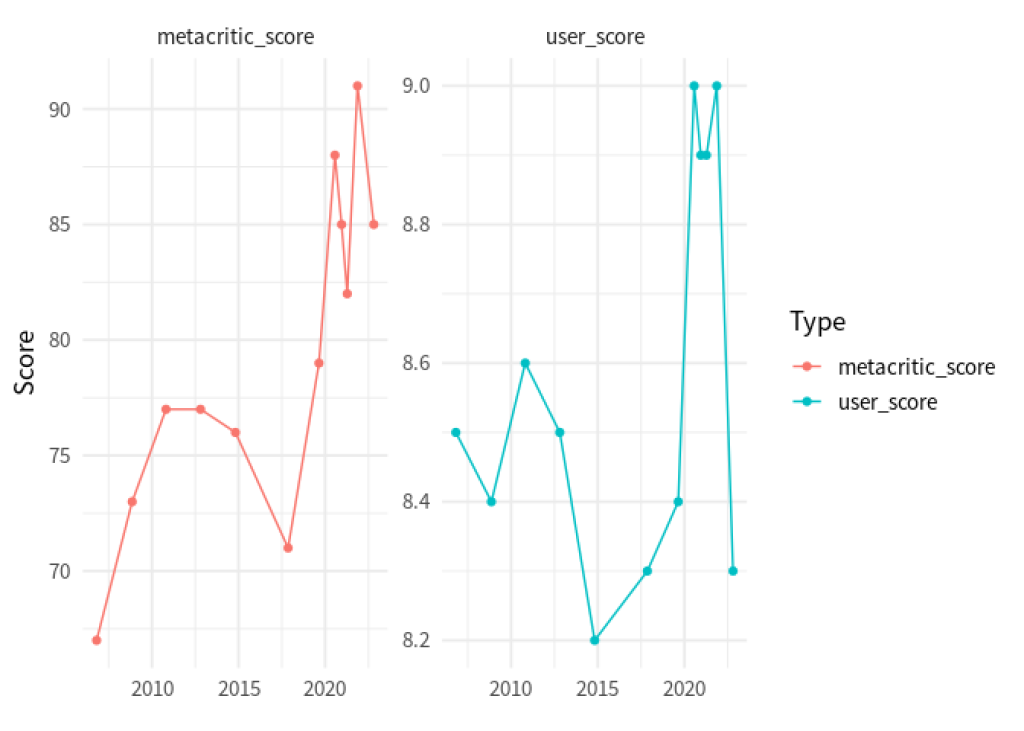
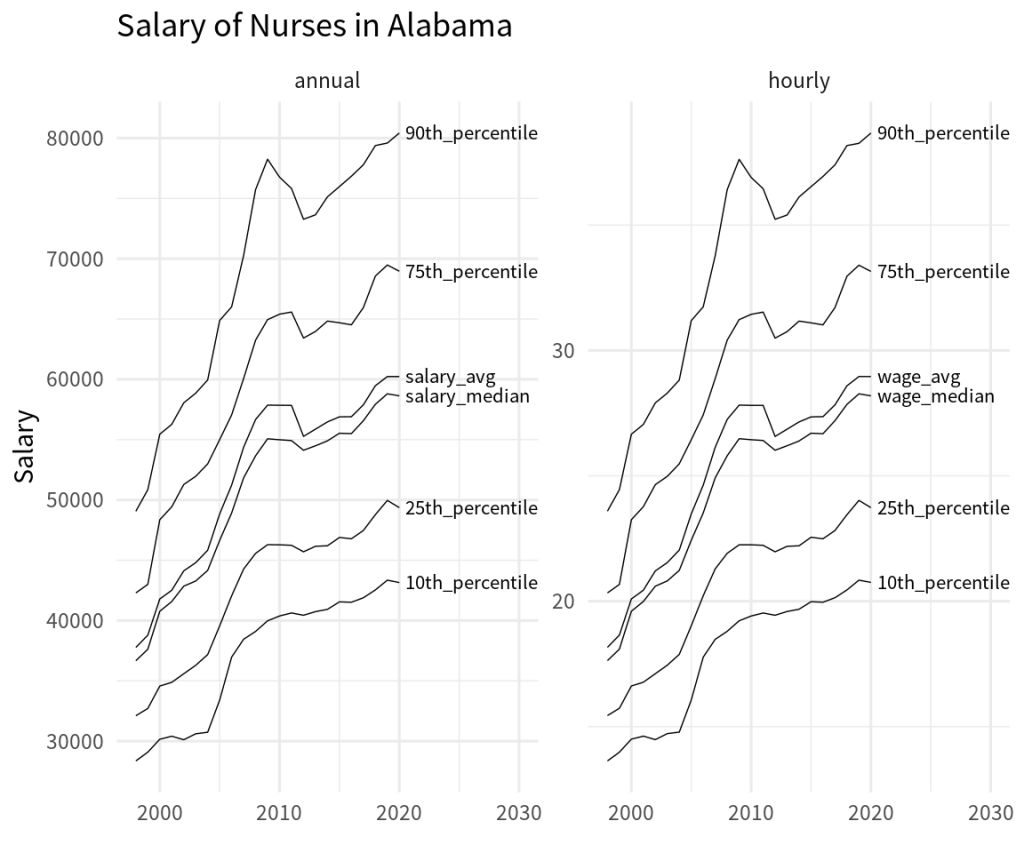
You need to be signed-in to comment on this post. Login.