Create Parts-of-a-Whole Bar Charts
In our consulting work , we often think about what could be a better visualization for our clients. And sometimes it’s really small tweaks. One example of this is adding a gray background behind bar charts to show percentages as a part of the whole. We did this, for example, in reports about Connecticut housing .
To show how to make this in R, let’s start with a bar chart that represents the results of some absolutely fictitious survey.
It would be neat if we had another bar on top of each bar that goes all the way to 100%. This way, we could quickly see if a majority of people say “Yes” to a given question.
We could even add a vertical line at the 50% mark to make the majority more obvious. Check out how that looks and then let us build all of these charts.
Build the standard bar chart
First, we need to have a data set. So, let’s create that on-the-fly using the tribble() function. It works just like tibble() but the way we include data points is a bit more readable in the code.
library(tidyverse)
questions <- tribble(
~question, ~yes_rate,
'Should we have more chocolate?', 0.83,
'Do penguins have knees?', 0.25,
'Would you enjoy being a dog?', 0.6
)
Then, we can pass this to ggplot to create a bar chart.
first_bar_chart <- questions |>
ggplot(aes(y = question, x = yes_rate)) +
geom_col(fill = '#3087CF') +
labs(
x = element_blank(),
y = element_blank(),
title = 'How many people say "Yes" to these questions?'
)
first_bar_chart
And using some of the tricks we have learned in a previous blog post , we can make this chart look a little bit nicer.
themed_chart <- first_bar_chart +
theme_minimal(base_size = 20, base_family = 'Source Sans Pro') +
theme(
plot.title.position = 'plot',
panel.grid.minor = element_blank(),
panel.grid.major.y = element_blank()
) +
scale_x_continuous(labels = scales::label_percent())
themed_chart
Notice that the bars are not sorted in ascending order. But as we have learned a couple of weeks ago , we can modify the way things are sorted. We just have to modify the data that goes into ggplot() . Specifically, we need to convert the y -axis variable to a factor variable.
questions |>
mutate(question = fct_reorder(question, yes_rate)) |>
ggplot(aes(y = question, x = yes_rate)) +
geom_col(fill = '#3087CF') +
theme_minimal(base_size = 20, base_family = 'Source Sans Pro') +
theme(
plot.title.position = 'plot',
panel.grid.minor = element_blank(),
panel.grid.major.y = element_blank()
) +
labs(
x = element_blank(),
y = element_blank(),
title = 'How many people say "Yes" to these questions?'
) +
scale_x_continuous(labels = scales::label_percent())
Nice, this gives us the first bar chart that we have seen in this blog post. Time to add the grey parts on top of that.
Compute and rearrange data
The first thing we need to do is to compute how many people actually said no. With mutate() , that’s a pretty straightforward calculation. Let’s just add another line to the mutate() call we already have anyway.
questions |>
mutate(
no_rate = 1 - yes_rate,
question = fct_reorder(question, yes_rate)
)
#> # A tibble: 3 × 3
#> question yes_rate no_rate
#> <fct> <dbl> <dbl>
#> 1 Should we have more chocolate? 0.83 0.17
#> 2 Do penguins have knees? 0.25 0.75
#> 3 Would you enjoy being a dog? 0.6 0.4
The question now becomes *“How do be pass both, yes and no, to ggplot() ?” The answer (as we’ve learned in yet another blog post ) lies in rearranging the data. Specifically, we call pivot_longer() to rearrange the data like this:
complementary_rates <- questions |>
mutate(
no_rate = 1 - yes_rate,
question = fct_reorder(question, yes_rate)
) |>
pivot_longer(
cols = -question,
names_to = 'answer',
names_pattern = '(.+)_rate',
values_to = 'percentage'
)
complementary_rates
#> # A tibble: 6 × 3
#> question answer percentage
#> <fct> <chr> <dbl>
#> 1 Should we have more chocolate? yes 0.83
#> 2 Should we have more chocolate? no 0.17
#> 3 Do penguins have knees? yes 0.25
#> 4 Do penguins have knees? no 0.75
#> 5 Would you enjoy being a dog? yes 0.6
#> 6 Would you enjoy being a dog? no 0.4
Just in case you don’t understand what pivot_longer() does, don’t worry. We have spilled out the details in another blog post . You can read up on all the details later. For now, you can just enjoy the rest of this blog post here.
Finish the plot
With our newly computed data set, we can basically reuse our ggplot code from before. We only have to make two adjustments:
Map
xto the newpercentagecolumnMap
fillto the new `answer column
Map x to the new percentage column
Map fill to the new `answer column
complementary_rates |>
ggplot(aes(y = question, x = percentage, fill = answer)) +
geom_col() +
theme_minimal(base_size = 20, base_family = 'Source Sans Pro') +
theme(
plot.title.position = 'plot',
panel.grid.minor = element_blank(),
panel.grid.major.y = element_blank()
) +
labs(
x = element_blank(),
y = element_blank(),
title = 'How many people say "Yes" to these questions?'
) +
scale_x_continuous(labels = scales::label_percent())
This isn’t exactly what we were going for. Let’s start to add correct colors. The way to do that here is to add a scale_fill_manual() layer in which we only add a color for the “yes” category. The color for the “no” category can then be modified via na.nalue .
complementary_rates |>
ggplot(aes(y = question, x = percentage, fill = answer)) +
geom_col() +
theme_minimal(base_size = 20, base_family = 'Source Sans Pro') +
theme(
plot.title.position = 'plot',
panel.grid.minor = element_blank(),
panel.grid.major.y = element_blank()
) +
labs(
x = element_blank(),
y = element_blank(),
title = 'How many people say "Yes" to these questions?'
) +
scale_x_continuous(labels = scales::label_percent()) +
scale_fill_manual(
values = c('yes' = '#3087CF'),
na.value = 'grey90'
)
Now, all that’s left to do is to get rid of the legend. This can be done by setting show.legend = FALSE in geom_col() .
complementary_plot <- complementary_rates |>
ggplot(aes(y = question, x = percentage, fill = answer)) +
geom_col(show.legend = FALSE) +
theme_minimal(base_size = 20, base_family = 'Source Sans Pro') +
theme(
plot.title.position = 'plot',
panel.grid.minor = element_blank(),
panel.grid.major.y = element_blank()
) +
labs(
x = element_blank(),
y = element_blank(),
title = 'How many people say "Yes" to these questions?'
) +
scale_x_continuous(labels = scales::label_percent()) +
scale_fill_manual(
values = c('yes' = '#3087CF'),
na.value = 'grey90'
)
complementary_plot
Add a vertical line
Finally, all that is left to do is add a vertical dashed line at the 50% mark. Luckily, this is only one extra layer in ggplot . Namely, we have to add a geom_vline() .
complementary_plot +
geom_vline(xintercept = 0.5, color = 'grey20', linetype = 2)
Conclusion
Hooooray. We have successfully made our standard bar chart into a part-of-a-whole bar chart 🥳. Here, our work was supported by a couple of previous blog posts. Neat how everything falls together when you nail the basics, isn’t it?
In any case, don’t worry if some parts bamboozled you. Feel free to read up on all the tricky parts using the linked blog posts. Have a nice day and see you next week. 👋
Sign up for the newsletter
Get blog posts like this delivered straight to your inbox.
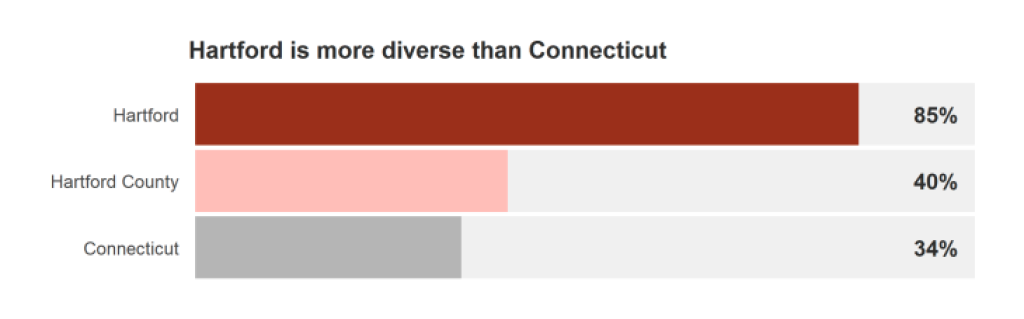
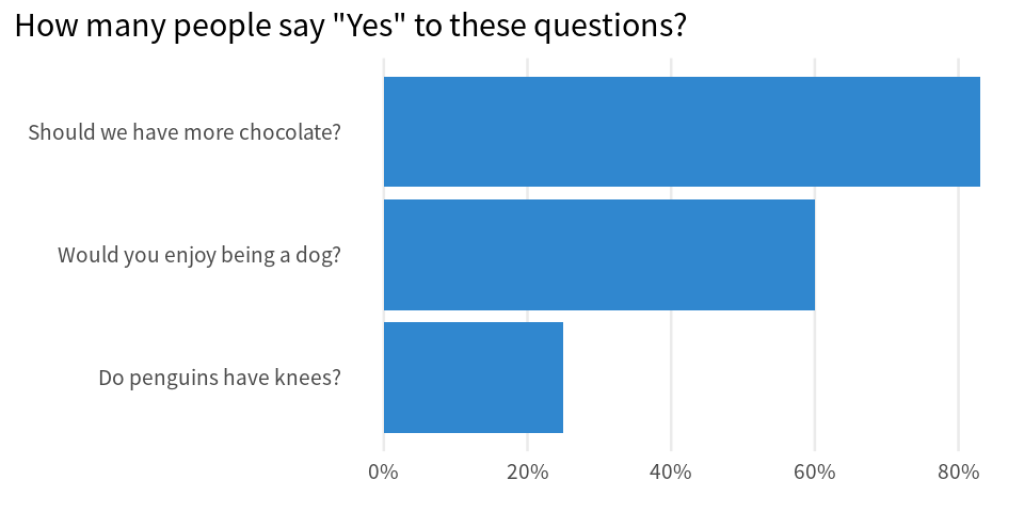
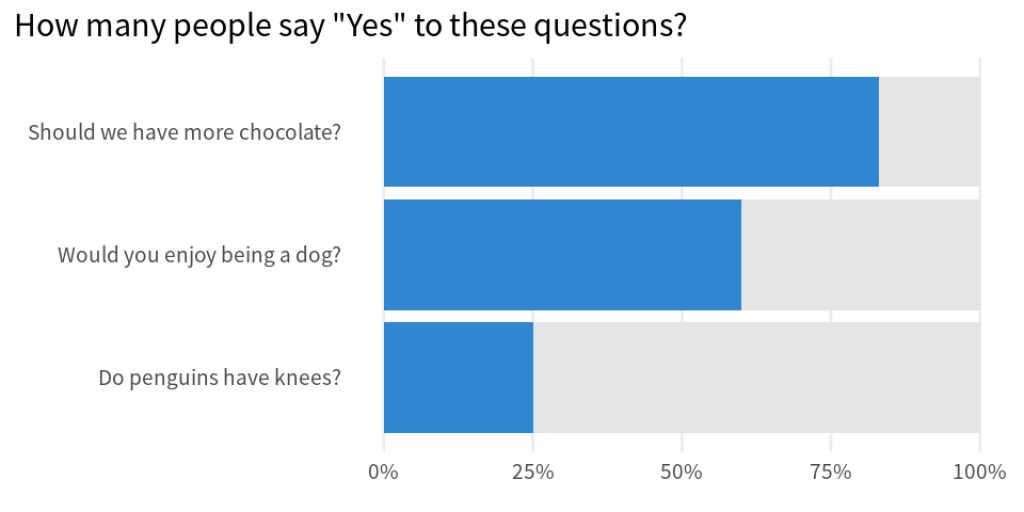
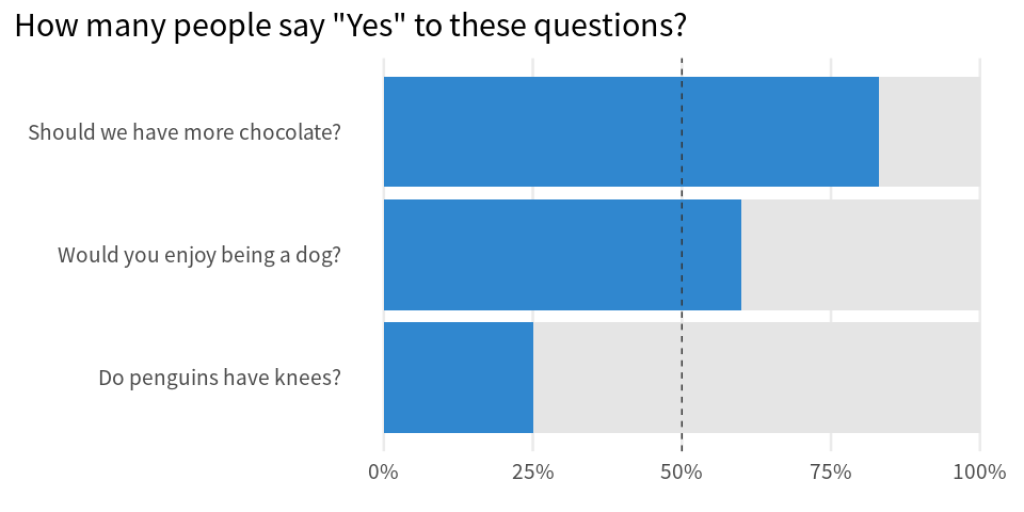
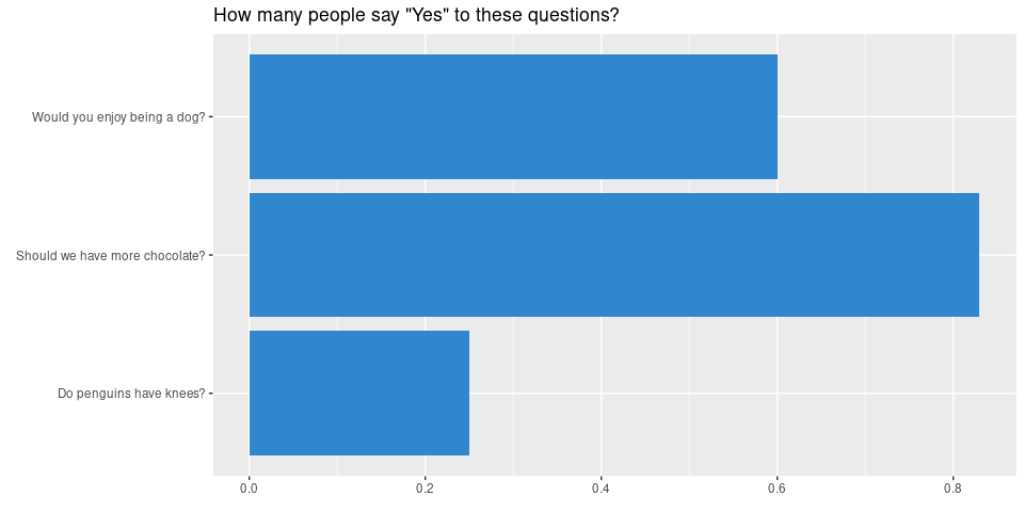
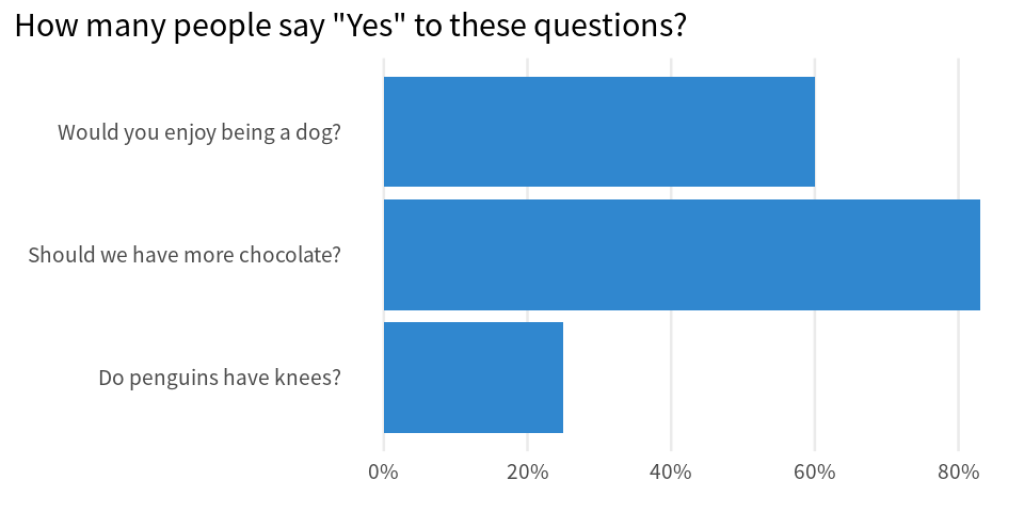

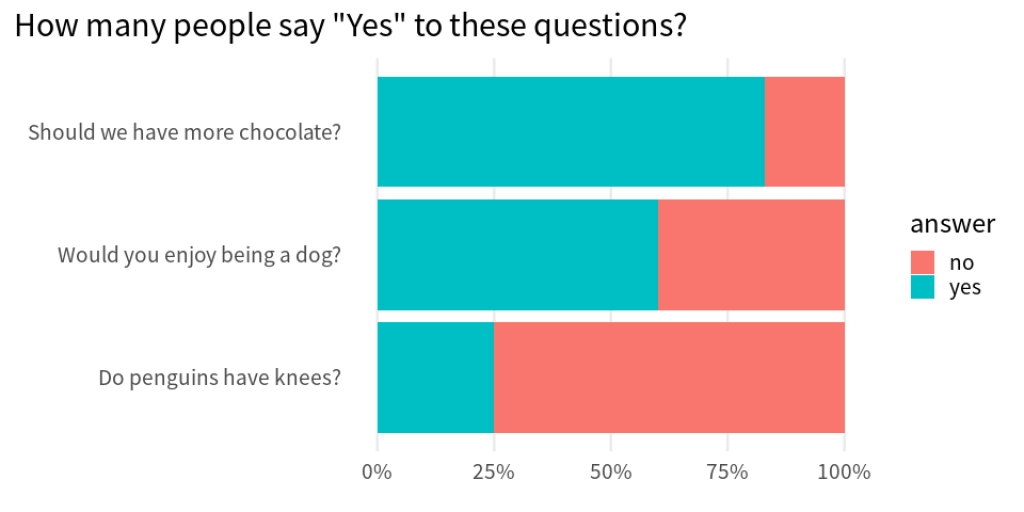
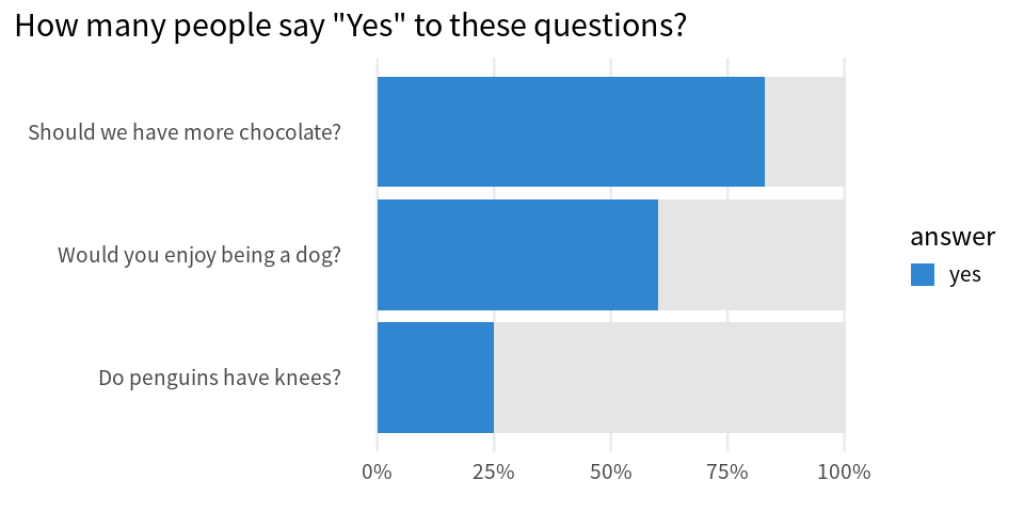
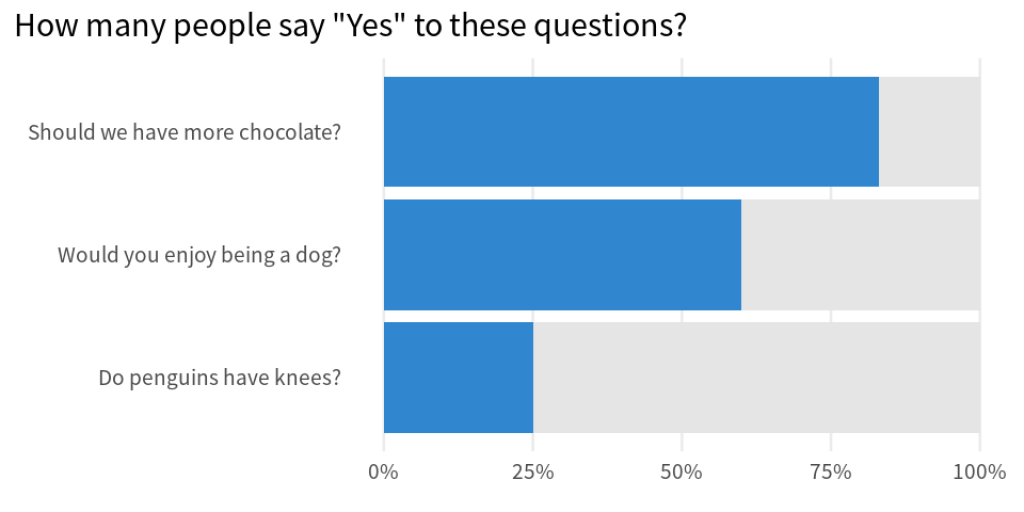
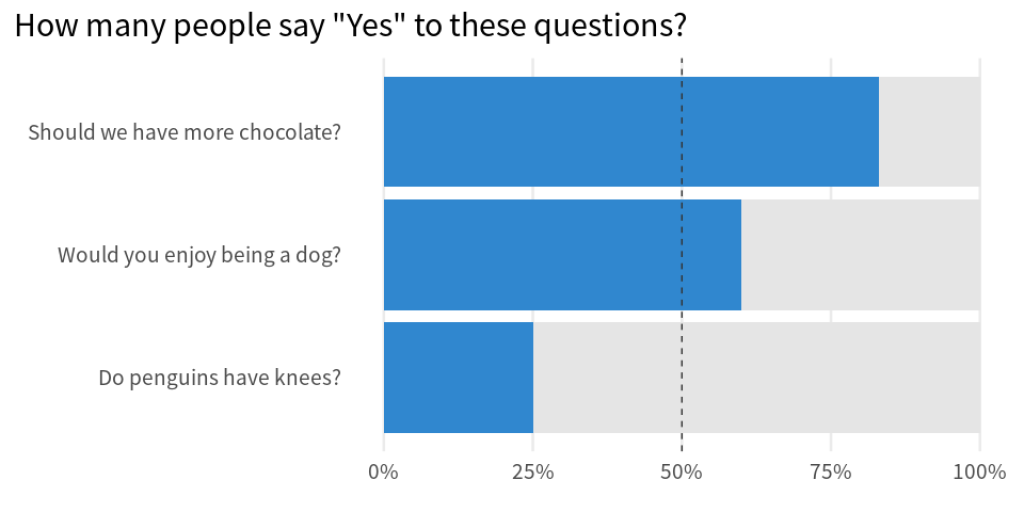
You need to be signed-in to comment on this post. Login.