How to make polished population pyramids in ggplot: part 1
How do you make a population pyramid in ggplot2? These charts, which allow us to see the distribution of the population by gender and age, are common ways to examine demographics in a particular place. The ggplot code needed to make a population pyramid is quite straightforward, but, as you’ll see in this blog post, you can go way beyond straightforward to make a polished population pyramid (try saying that three times fast!).
I’ve made hundreds of population pyramids for the last few years as I’ve produced many population pyramids as part of the annual Oregon by the Numbers report . In past years, I made plots that looked like this:
With the 0 in the very middle of the plot, I sometimes ran into issues where portions of bars would be covered up. I implemented hacks to deal with this, but it wasn’t a great situation.
I tried out a new technique this year, making separate plots for women, men, and the age categories and combining them using the patchwork. When the report comes out in September, you’ll see population pyramids that look like this:
Keep reading to learn how to make polished population pyramids in ggplot!
Make a basic population pyramid
To make a basic population pyramid, I’ll load the tidyverse and then bring in the data I use for Oregon by the Numbers, saving it as an object called oregon_population_pyramid_data .
library(tidyverse)
oregon_population_pyramid_data <-
read_csv("https://raw.githubusercontent.com/rfortherestofus/blog/main/population-pyramid-part-1/oregon_population_pyramid_data.csv")We can take a look at the data to see its structure. Here I’m just showing one county.
oregon_population_pyramid_data |>
filter(county == "Benton") |>
arrange(age, gender) |>
print(n = 36)
#> # A tibble: 36 × 4
#> county age gender percent
#> <chr> <chr> <chr> <dbl>
#> 1 Benton 0-4 Men 0.0194
#> 2 Benton 0-4 Women 0.0176
#> 3 Benton 10-14 Men 0.0217
#> 4 Benton 10-14 Women 0.0239
#> 5 Benton 15-19 Men 0.0502
#> 6 Benton 15-19 Women 0.0508
#> 7 Benton 20-24 Men 0.0899
#> 8 Benton 20-24 Women 0.0739
#> 9 Benton 25-29 Men 0.0387
#> 10 Benton 25-29 Women 0.0337
#> 11 Benton 30-34 Men 0.0286
#> 12 Benton 30-34 Women 0.0273
#> 13 Benton 35-39 Men 0.0254
#> 14 Benton 35-39 Women 0.0273
#> 15 Benton 40-44 Men 0.0289
#> 16 Benton 40-44 Women 0.0243
#> 17 Benton 45-49 Men 0.0243
#> 18 Benton 45-49 Women 0.0257
#> 19 Benton 5-9 Men 0.0233
#> 20 Benton 5-9 Women 0.0189
#> 21 Benton 50-54 Men 0.0238
#> 22 Benton 50-54 Women 0.0231
#> 23 Benton 55-59 Men 0.0272
#> 24 Benton 55-59 Women 0.0277
#> 25 Benton 60-64 Men 0.0251
#> 26 Benton 60-64 Women 0.0307
#> 27 Benton 65-69 Men 0.0292
#> 28 Benton 65-69 Women 0.0305
#> 29 Benton 70-74 Men 0.0226
#> 30 Benton 70-74 Women 0.0222
#> 31 Benton 75-79 Men 0.0133
#> 32 Benton 75-79 Women 0.0136
#> 33 Benton 80-84 Men 0.00751
#> 34 Benton 80-84 Women 0.00960
#> 35 Benton 85+ Men 0.00634
#> 36 Benton 85+ Women 0.0141A population pyramid is essentially a back-to-back bar chart, with women on one side and men on the other. Here’s how I would filter my data to just show one county in Oregon (Benton again) and attempt to make a population pyramid.
oregon_population_pyramid_data |>
filter(county == "Benton") |>
ggplot(aes(
x = percent,
y = age,
fill = gender
)) +
geom_col()However, as you can see in the resulting plot, this doesn’t work because the bars for Women and Men stack on top of each other, both going to the right.
To fix this, I need to have the data for Women show up as negative numbers. To do that, I use an if_else() statement, stating that, if the gender variable is “Men”, keep percent as the percent value. However, if gender is “Women” then percent becomes -percent (i.e. the negative value of percent ).
oregon_population_pyramid_data <-
oregon_population_pyramid_data |>
mutate(percent = if_else(gender == "Men", percent, -percent))With this change, we can now use the same code to make a basic population pyramid, with Women on the left and Men on the right.
One thing I’ve always done in population pyramids for Oregon by the Numbers is to put the age labels in the center of the bars. I think it’s much easier for people to see them there than at the left, where they appear by default. To do this, I have used geom_label() to put the age labels in the center of the population pyramid.
oregon_population_pyramid_data |>
filter(county == "Benton") |>
ggplot(
aes(
x = percent,
y = age,
fill = gender
)
) +
geom_col() +
geom_label(
aes(
x = 0,
label = age
),
fill = "white",
label.size = 0
)As you can see in the resulting plot, there are two issues:
The age labels are not in the right order.
The age labels cover up portions of the bars.
oregon_population_pyramid_data |>
filter(county == "Benton") |>
ggplot(
aes(
x = percent,
y = age,
fill = gender
)
) +
geom_col() +
geom_label(
aes(
x = 0,
label = age
),
fill = "white",
label.size = 0
)We can fix the order by converting age to a factor. The fct_inorder() function from the forcats package makes age into a factor and sets its order to be the order that the values appear.
oregon_population_pyramid_data <-
oregon_population_pyramid_data |>
mutate(age = fct_inorder(age))Now, reusing the same code, we see the age labels in the right order.
The second issue – that the age labels cover up bars – is harder to fix. Depending on the size of the plots you ultimately output, some bars can be covered up entirely. Not ideal!
To fix this, I decided to use a different approach: making separate plots for Women, Men, and the age labels and then stitching them together with the patchwork package. I’ll show you how this works and show you some of the other small tweaks I made along the way to make a polished population pyramid.
Making a population pyramid using the patchwork package
To make our multi-plot population pyramid, I’ll create a plot for the women half and save it as population_pyramid_women . In addition to the code above, I’ve applied theme_void() to remove all of the elements except the bars themselves.
population_pyramid_women <-
oregon_population_pyramid_data |>
filter(county == "Benton") |>
filter(gender == "Women") |>
ggplot(aes(
x = percent,
y = age
)) +
geom_col() +
theme_void()I’ll do the same thing for men, saving it as population_pyramid_men .
population_pyramid_men <-
oregon_population_pyramid_data |>
filter(county == "Benton") |>
filter(gender == "Men") |>
ggplot(aes(
x = percent,
y = age
)) +
geom_col() +
theme_void()The magic comes by loading the patchwork package and stitching the two plots together. After we’ve loaded the patchwork package, we can combine two plots using the plus sign.
library(patchwork)
population_pyramid_women +
population_pyramid_menThe result is the women and men plot back to back.
Now we need to add the age labels in the center. To do this, we manually create a tibble called age_labels , which has all age categories. Applying fct_inorder() to the age variable ensures they appear in the right order when we plot.
age_labels <-
tibble(
age = c(
"0-4",
"5-9",
"10-14",
"15-19",
"20-24",
"25-29",
"30-34",
"35-39",
"40-44",
"45-49",
"50-54",
"55-59",
"60-64",
"65-69",
"70-74",
"75-79",
"80-84",
"85+"
)
) |>
mutate(
age = fct_inorder(age)
)We can then use the age_labels object to create a plot with ggplot.
age_labels |>
ggplot(
aes(
x = 1,
y = age,
label = age
)
) +
geom_text() +
theme_void()The plot is just the ages in a vertical list.
I want to combine this plot with the women and men plot so I’ll save it as an object called age_labels_plot
age_labels_plot <-
age_labels |>
ggplot(
aes(
x = 1,
y = age,
label = age
)
) +
geom_text() +
theme_void()Now, I can add age_labels_plot to my combined plot.
population_pyramid_women +
age_labels_plot +
population_pyramid_menThis gives me a combined plot with women, the age labels, and men.
population_pyramid_women +
age_labels_plot +
population_pyramid_menBy default, patchwork will make each plot the same width. For the population pyramid we’re making, we don’t need the age labels to be as wide as they are. We can use the plot_layout() function to set their widths manually. The code below sets the widths of the plots relative to each other. The women and men plots are 7.5 times the size of the age labels plot.
population_pyramid_women +
age_labels_plot +
population_pyramid_men +
plot_layout(
widths = c(7.5, 1, 7.5)
)The result looks much better!
Polishing our population pyramid
There is still a lot of work to get the type of polished population pyramids that I made for Oregon by the Numbers. The overall population pyramid looks better (and doesn’t have age labels covering up bars), but it is impossible to tell which bars are for women and which are for men. Additionally, after we applied theme_void() , we no longer have axis text showing what percents the bars correspond to. Let’s get started polishing our population pyramid!
Add labels for men and women
To begin, I’m going to add different colors to the women and men plots. This is done by manually setting the fill colors for women to a light green and men to a dark green (the hex values below are brand colors for the Ford Family Foundation, which publishes Oregon by the Numbers). Additionally, we use the annotate() function to manually place text labels for Women and Men in appropriate locations.
population_pyramid_men <-
oregon_population_pyramid_data |>
filter(county == "Benton") |>
filter(gender == "Men") |>
ggplot(aes(
x = percent,
y = age
)) +
geom_col(fill = "#004f39") +
annotate(
geom = "label",
x = 0.05,
y = 17,
label = "Men",
fill = "#004f39",
color = "white",
label.size = 0,
label.padding = unit(0.3, "lines")
) +
theme_void()population_pyramid_women <-
oregon_population_pyramid_data |>
filter(county == "Benton") |>
filter(gender == "Women") |>
ggplot(aes(
x = percent,
y = age
)) +
geom_col(fill = "#A9C27F") +
annotate(
geom = "label",
x = -0.05,
y = 17,
label = "Women",
fill = "#A9C27F",
color = "grey30",
label.size = 0,
label.padding = unit(0.3, "lines")
) +
theme_void()Combining the plots using patchwork , it’s already looking better!
Add axis text
Next, we use the theme() function add x axis grid lines and text back (recall that theme_void() took them away). Here’s what this looks like for population_pyramid_women :
population_pyramid_women <-
oregon_population_pyramid_data |>
filter(county == "Benton") |>
filter(gender == "Women") |>
ggplot(aes(
x = percent,
y = age
)) +
geom_col(fill = "#A9C27F") +
annotate(
geom = "label",
x = -0.05,
y = 17,
label = "Women",
fill = "#A9C27F",
color = "grey30",
label.size = 0,
label.padding = unit(0.3, "lines")
) +
theme_void() +
theme(
axis.text.x = element_text(),
panel.grid.major.x = element_line(color = "grey90")
)After doing the same thing for population_pyramid_men , it is now easier to see the value of each bar.
However, there are several issues with the axis text:
The values are not easy to read (we’d much rather have 5% than 0.050).
The values on women side are negative.
The values on the women and men side are different, which just looks a bit odd.
The values are not easy to read (we’d much rather have 5% than 0.050).
The values on the women and men side are different, which just looks a bit odd.
Let’s deal with each of these issues.
Improve axis text formatting
The scales package is a lifesaver when it comes to formatting numbers. After loading it, we use the label_percent() function with accuracy = 1 to make our axis text show up as whole number percents.
library(scales)
population_pyramid_women <-
oregon_population_pyramid_data |>
filter(county == "Benton") |>
filter(gender == "Women") |>
ggplot(aes(
x = percent,
y = age
)) +
geom_col(fill = "#A9C27F") +
annotate(
geom = "label",
x = -0.05,
y = 17,
label = "Women",
fill = "#A9C27F",
color = "grey30",
label.size = 0,
label.padding = unit(0.3, "lines")
) +
scale_x_continuous(
labels = label_percent(accuracy = 1)
) +
theme_void() +
theme(
axis.text.x = element_text(),
panel.grid.major.x = element_line(color = "grey90")
)Note on the resulting plot how the x axis text is now formatted as easy-to-read percent values.
However, the values on the women side are negative. To make them look better, we’re going to create a custom function, which takes the value the is to appear on the x axis, uses the base R abs() function to get the absolute value (e.g. turning -0.02 into 0.02), and then applies label_percent(accuracy = 1) to it. We do this within the scale_x_continuous() function for women:
population_pyramid_women <-
oregon_population_pyramid_data |>
filter(county == "Benton") |>
filter(gender == "Women") |>
ggplot(aes(
x = percent,
y = age
)) +
geom_col(fill = "#A9C27F") +
annotate(
geom = "label",
x = -0.05,
y = 17,
label = "Women",
fill = "#A9C27F",
color = "grey30",
label.size = 0,
label.padding = unit(0.3, "lines")
) +
scale_x_continuous(
labels = function(x) label_percent(accuracy = 1)(abs(x))
) +
theme_void() +
theme(
axis.text.x = element_text(),
panel.grid.major.x = element_line(color = "grey90")
)And for men:
population_pyramid_men <-
oregon_population_pyramid_data |>
filter(county == "Benton") |>
filter(gender == "Men") |>
ggplot(aes(
x = percent,
y = age
)) +
geom_col(fill = "#004f39") +
annotate(
geom = "label",
x = 0.05,
y = 17,
label = "Men",
fill = "#004f39",
color = "white",
label.size = 0,
label.padding = unit(0.3, "lines")
) +
scale_x_continuous(
labels = function(x) label_percent(accuracy = 1)(abs(x))
) +
theme_void() +
theme(
axis.text.x = element_text(),
panel.grid.major.x = element_line(color = "grey90")
)The result looks much better!
However, we can now more clearly see an additional issue: the breaks on the men side are uneven. Rather than 0%, 2%, 5%, and 8%, we’d rather have the value go up by 2%. The simplest way to do this is to use the breaks_pretty() function from the scales package. Adding breaks_pretty() within scale_x_continuous() makes a big difference.
population_pyramid_women <-
oregon_population_pyramid_data |>
filter(county == "Benton") |>
filter(gender == "Women") |>
ggplot(aes(
x = percent,
y = age
)) +
geom_col(fill = "#A9C27F") +
annotate(
geom = "label",
x = -0.05,
y = 17,
label = "Women",
fill = "#A9C27F",
color = "grey30",
label.size = 0,
label.padding = unit(0.3, "lines")
) +
scale_x_continuous(
labels = function(x) label_percent(accuracy = 1)(abs(x)),
breaks = breaks_pretty()
) +
theme_void() +
theme(
axis.text.x = element_text(),
panel.grid.major.x = element_line(color = "grey90")
)population_pyramid_men <-
oregon_population_pyramid_data |>
filter(county == "Benton") |>
filter(gender == "Men") |>
ggplot(aes(
x = percent,
y = age
)) +
geom_col(fill = "#004f39") +
annotate(
geom = "label",
x = 0.05,
y = 17,
label = "Men",
fill = "#004f39",
color = "white",
label.size = 0,
label.padding = unit(0.3, "lines")
) +
scale_x_continuous(
labels = function(x) label_percent(accuracy = 1)(abs(x)),
breaks = breaks_pretty()
) +
theme_void() +
theme(
axis.text.x = element_text(),
panel.grid.major.x = element_line(color = "grey90")
)The resulting plot has much more consistent breaks!
We’re almost there! The breaks are consistent, but now we can see that the women side only goes out to 6% while the men side goes out to 8%. It would be nice if we could set the limits to be identical on both plots.
Setting consistent x axis limits
To do this, we need to calculate the maximum value of any age group, women or men, in our data. Below, I use the slice_max() function to keep only the top observation in the percent column. I then use the pull() function to get this as a single value.
max_percent <-
oregon_population_pyramid_data |>
filter(county == "Benton") |>
slice_max(
order_by = percent,
n = 1
) |>
pull(percent)If we look at max_percent , we can see its value is 0.0898708.
We can now use max_percent to set the limits of our plots. For the women plot, we set the limits to be c(-max_percent, 0) . That is, they go from -0.0898708 to 0.
population_pyramid_women <-
oregon_population_pyramid_data |>
filter(county == "Benton") |>
filter(gender == "Women") |>
ggplot(aes(
x = percent,
y = age
)) +
geom_col(fill = "#A9C27F") +
annotate(
geom = "label",
x = -0.05,
y = 17,
label = "Women",
fill = "#A9C27F",
color = "grey30",
label.size = 0,
label.padding = unit(0.3, "lines")
) +
scale_x_continuous(
labels = function(x) label_percent(accuracy = 1)(abs(x)),
breaks = breaks_pretty(),
limits = c(-max_percent, 0)
) +
theme_void() +
theme(
axis.text.x = element_text(),
panel.grid.major.x = element_line(color = "grey90")
)For men, the x axis limits go from 0 to 0.0898708.
population_pyramid_men <-
oregon_population_pyramid_data |>
filter(county == "Benton") |>
filter(gender == "Men") |>
ggplot(aes(
x = percent,
y = age
)) +
geom_col(fill = "#004f39") +
annotate(
geom = "label",
x = 0.05,
y = 17,
label = "Men",
fill = "#004f39",
color = "white",
label.size = 0,
label.padding = unit(0.3, "lines")
) +
scale_x_continuous(
labels = function(x) label_percent(accuracy = 1)(abs(x)),
breaks = breaks_pretty(),
limits = c(0, max_percent)
) +
theme_void() +
theme(
axis.text.x = element_text(),
panel.grid.major.x = element_line(color = "grey90")
)When running this code, ggplot now sets the limits on both sides such that they look identical.
And there we go! We’ve gone from a basic population pyramid plot to a polished one, with the help of the patchwork and scales packages. Thanks for following along on the involved process I’ve gone through to get the final version of the population pyramids that will show up in the 2024 version of Oregon by the Numbers.
Of course, the code we’ve written just works for one county (Benton). I’ll be back soon with a follow-up blog post showing how to turn what we’ve created into a function to make a population pyramid for any county in Oregon.
Sign up for the newsletter
Get blog posts like this delivered straight to your inbox.
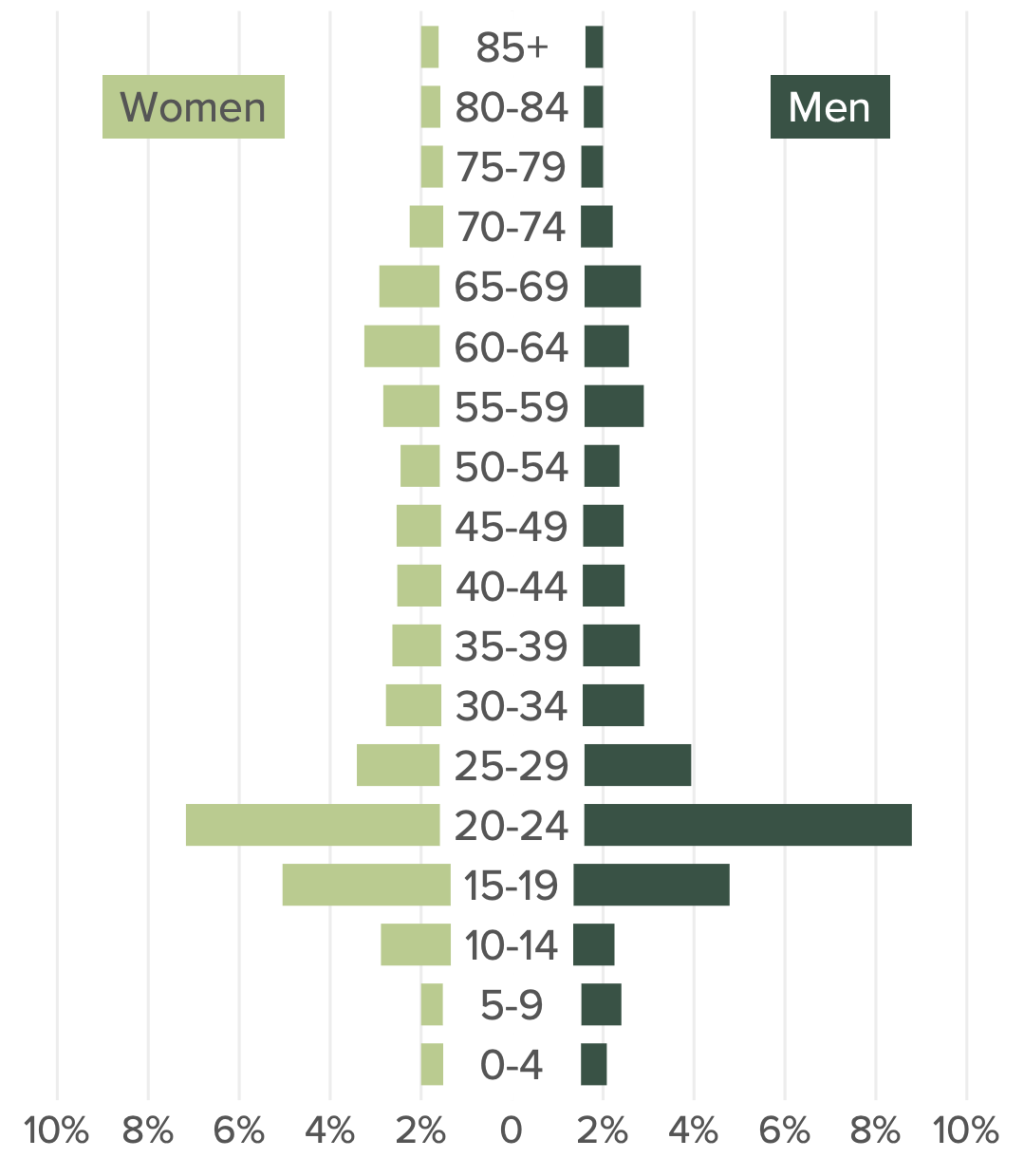















You need to be signed-in to comment on this post. Login.